How to access the Windows VPS via Open Console
First, log in to your Client Area at https://greencloudvps.com/clientarea.php
Then follow this link to select the service: https://greencloudvps.com/clientarea.php?action=products
Click on the VPS you would like to manage.
Now you will be able to access your Windows VPS via Browsers by clicking on Open Console

Once you open a connection, you will see a real-time view of the remote display. You can interact with this display just as you would with your normal desktop:

1/ Connecting from Windows
On a desktop/PC which has a hardware keyboard, you can show the menu by pressing Ctrl+Alt+Shift. It will show the menu on the left side of the screen. Then you can choose On-screen keyboard:
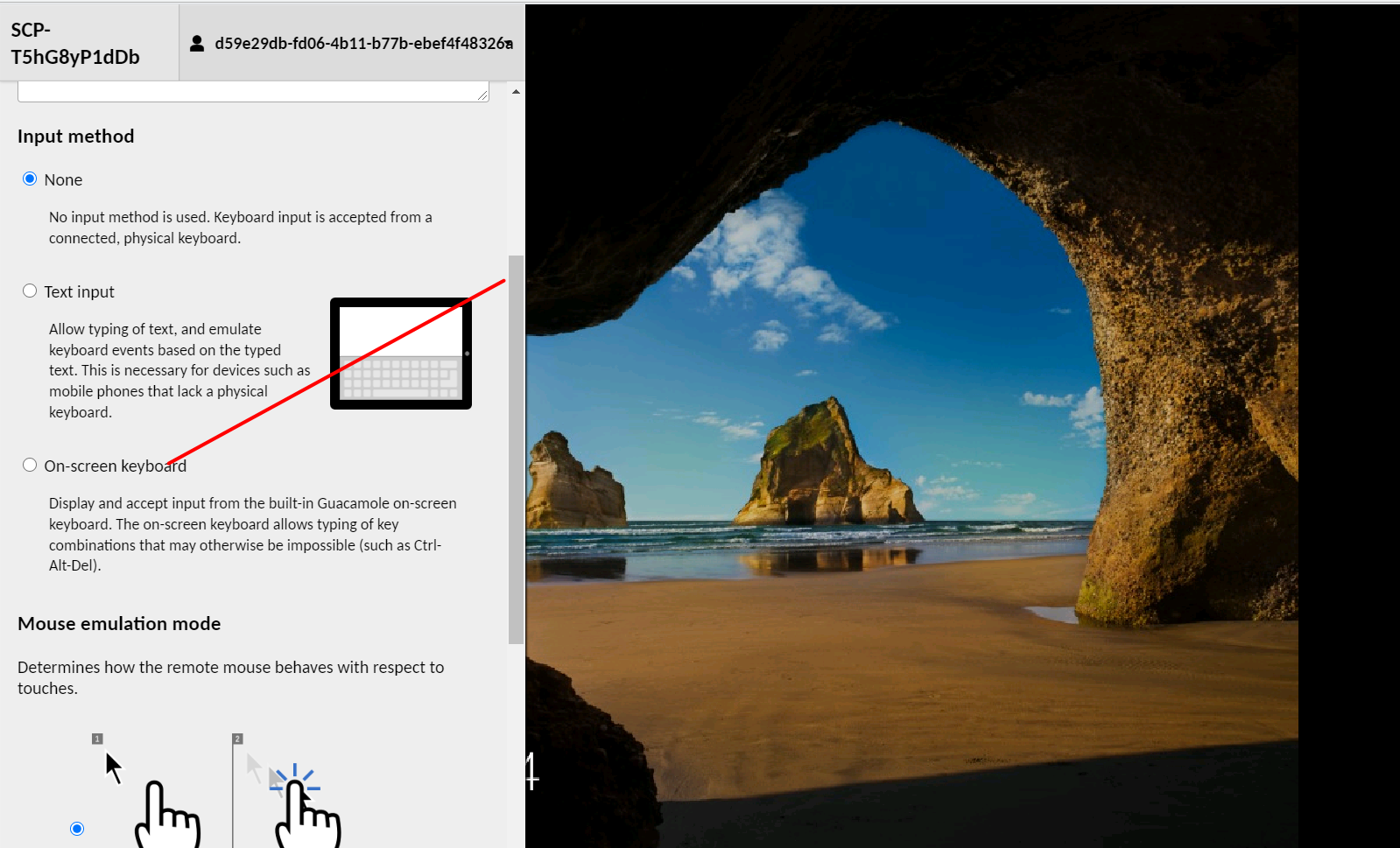
-> Press Ctrl + Atl + Del to logon in your VPS and you can use the VPS normally:

To hide the menu, please press Ctrl+Alt+Shift again and choose None.
2/ Connecting from Mac OS X:
On a Mac OS X, you can logon in your VPS by pressing Control + Option + Delete:


